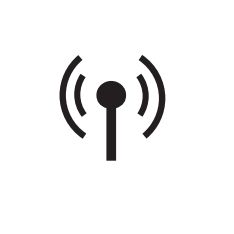Philips Support
I cannot connect my Philips SmartSleep Sleep & Wake-Up Light to the Wi-Fi
Published on 2021-10-29
If you are having trouble connecting your Wake-Up Light to your home Wi-Fi network, read here the possible causes for this and how to easily fix them yourself.
-
If you see the blinking icon for access point mode flashing on your Wake-Up Light then your Wi-Fi password might be incorrect. Try re-entering your Wi-Fi password and see if the connection works with your wake-up light. -
To set up your Wake-up Light, you must have a Wi-Fi router with a bandwidth of 2.4 GHz. The light cannot connect to a 5 GHz network.
We advise you to temporarily switch off the 5 GHz network to connect your wake-up light to 2.4 GHz network. Once the set-up is completed you can use a higher bandwidth e.g. 5 GHz.
The settings on your router may need to be adjusted, so ensure the router allows new devices to access the network. Also check the settings for your home Wi-Fi network on the router. It is possible that the universal Plug and Play (UPnP) is not enabled on your router. Enable this setting on your router.
Note: We recommend the device should not be connected to a Guest network
-
Try moving your Wake-up Light and phone closer to your Wi-Fi router and establishing the connection again.
Note: The SleepMapper app and the Wake-Up Light can only communicate with each other when they are connected to the same Wi-Fi network. If your phone is connected to a 4G network, you will not be able to sync it with your Wake-up Light.
If you have tried the above advice but are still unable to connect your wake-up light to a Wi-Fi network then please feel free to contact us for further help.
Contact Philips