ARC is a feature for you to enjoy the sound of the TV from your Philips Home Theatre system without connecting a second cable in between.
How to setup ARC for my Philips Home Theatre system?
Published on 2017-07-26
1. Check if your TV has the ARC HDMI port
The HDMI ARC port on the TV might be labelled differently. For details, see the user manual of the TV.
2. Make sure the HDMI cable for connecting between the product and the TV is version 1.4 or above
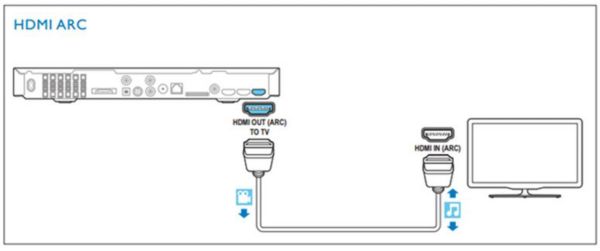
3. Follow the steps below to setup your device:
- Connect the HDMI OUT/HDMI OUT (ARC) connection of the home theatre system to the HDMI ARC connection of the TV, using a HDMI cable of version 1.4 or above
- Press “Home” button on the remote control on the home theatre system
- Select “Settings” > Easylink > Easylink > On; then press 'OK'
- Select “Settings “> Easylink > System Audio Control > On; then press 'OK'
- Select “Settings” > Easylink > “Audio Input Mapping” to map the HTS to the ARC connection
- Follow the on screen instruction to complete the set
4. If the setup is not successful:
- On your TV, turn on HDMI-CEC operations. The settings may be different depending on different TV brands. You may need to refer to the user manual of the your TV. Some possible settings on your TV are:
- TV Speaker setting: Menu > Setup > TV settings > Sound > Advanced > TV speakers > Auto Start
- HDMI ARC setting: Menu > Setup > TV settings > Sound > Advanced > HDMI 1 – ARC > On
- EasyLink setting: Menu > Setup > TV settings > General settings > EasyLink > On
- Upgrade your TV to its latest software. You may need to consult the manufacturer of the TV for details.
- Upgrade your Home Theatre system to its latest software. Check whether there is any new software at the “Software and drivers” section on the Philips Support website.
- Power off the TV and Home Theatre system, disconnect the HDMI cable. Then re-connect everything again and power on both devices to setup again.
If you are still facing the issue, please contact our Consumer support in order to provide a solution.


