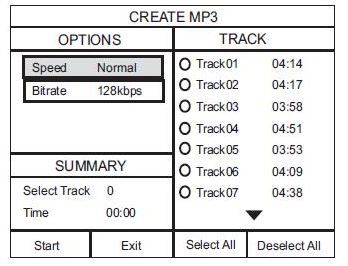Your Philips DVD home theatre system allows you to create MP3 files from a CD and save them into USB device. Find out more here:
How to copy audio files from a CD to an USB device?
Published on 2017-02-28
Before MP3 file creation
Ensure the following:
- The USB flash drive with 128MB and above capacity is used (recommended for complete audio disc mp3 file creation)
- The USB portable hard disc with maximum 160GB capacity is used
- The audio disc and USB have to be compatible and recognised by the player.
How to create MP3 files
- Insert an audio CD (CDDA/HDCD)
- Connect the USB flash drive to the USB socket
- During disc play, press CREATE MP3
- Select conversion option in the OPTIONS panel and press OK (image below). Choose Higher bitrate for better sound quality and bigger file size. If Normal speed is selected, music can be heard while creating the MP3 file
- Press Play button to access the TRACK panel
- Select the audio track, then press OK. To select all tracks, select Select all in the menu and press OK. To deselect all tracks, select Deselect all in the menu and press OK
- Select Start in the menu to start to convert, then press OK
- Once complete, a new folder is created automatically in the USB device to store all the new MP3 files
- To exit the menu, select Exit and press OK
Notes:
The following CD and USB cannot be supported for MP3 creation:
- DTS CD and copy-protected CDs
- Write-protected/password-protected USB flash drive