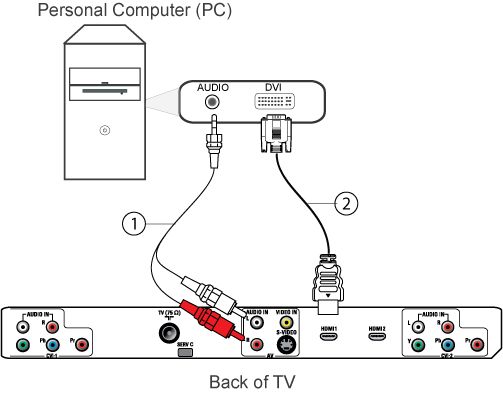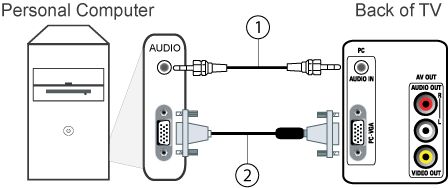To connect the PC/laptop to the TV there are several possibilities:
Digital connections
- HDMI to HDMI
- DVI-I to HDMI, with an added audio connection
Analogue connections
- VGA to VGA, with an added audio connection
Article Published Date : 2016-12-29
To connect the PC/laptop to the TV there are several possibilities:
Digital connections
Analogue connections
1) Switch the PC and the TV off.
2) Connect the PC/laptop choosing one of the above solutions.
3) Switch the TV on.
4) Press the [AV] button on the TV remote control repeatedly to select the connection you have connected the PC to.
5) Switch the PC on.
6) For VGA to VGA connection, you need to toggle the PC to transfer the data to the TV screen.
Note: Please refer to your PC manual to determine the keys use for the transfer function.
7) Press the [Menu] button on the TV remote control to display the main menu.
8) Use the cursor [Up] or [Down] to access the [Picture] and [Sound] settings.
9) Use the cursor [Right] to select and the cursor [Up] or [Down] to adjust them.
10) Press the [EXIT/STATUS] button to exit the menu.
Note: This TV supports VGA and DVI or HDMI connection.