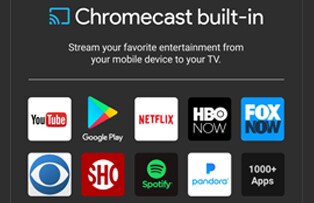Endless Possibilities
Commonly asked questions about Chromecast built-in
What is Chromecast built-in and how does it work?
Casting is as simple as pressing a button from your favorite app. Watch your favorites on the TV while switching to another app. Listen to your top tunes while taking a phone call or sending a text, all without interrupting what’s playing on the speakers. With Chromecast built-in, your phone is your personalized remote control that you can use to browse, play, pause, and even make playlists. And you don't have to learn anything new! You can cast from Android tablets and smartphones, iPhones, iPads, Mac, Windows and Chromebooks to your TV or speakers. Chromecast built-in delivers multi-screen and audio experiences by connecting the devices you already know and love to your TV or audio device. Casting is as simple as pressing a button from your favorite app. Watch your favorites on the TV while switching to another app. Listen to your top tunes while taking a phone call or sending a text, all without interrupting what’s playing on the speakers. With Chromecast built-in, your phone is your personalized remote control that you can use to browse, play, pause, and even make playlists. And you don't have to learn anything new! You can cast from Android tablets and smartphones, iPhones, iPads, Mac, Windows and Chromebooks to your TV or speakers. Chromecast built-in delivers multi-screen and audio experiences by connecting the devices you already know and love to your TV or audio device. Casting is as simple as pressing a button from your favorite app. Watch your favorites on the TV while switching to another app. Listen to your top tunes while taking a phone call or sending a text, all without interrupting what’s playing on the speakers. With Chromecast built-in, your phone is your personalized remote control that you can use to browse, play, pause, and even make playlists. And you don't have to learn anything new! You can cast from Android tablets and smartphones, iPhones, iPads, Mac, Windows and Chromebooks to your TV or speakers. Chromecast built-in delivers multi-screen and audio experiences by connecting the devices you already know and love to your TV or audio device. Casting is as simple as pressing a button from your favorite app. Watch your favorites on the TV while switching to another app. Listen to your top tunes while taking a phone call or sending a text, all without interrupting what’s playing on the speakers. With Chromecast built-in, your phone is your personalized remote control that you can use to browse, play, pause, and even make playlists. And you don't have to learn anything new! You can cast from Android tablets and smartphones, iPhones, iPads, Mac, Windows and Chromebooks to your TV or speakers.
Chromecast built-in delivers multi-screen and audio experiences by connecting the devices you already know and love to your TV or audio device.
When I cast entertainment from my Smart device to my Chromecast built-in TV, does it use data from my cellular data plan?
No, it does not. Your mobile device simply acts as a pointer and authenticator communicating with the TV on your home network. The TV is only using internet data from the network it is connected to (e.g. Wi-Fi in your home).
How many and what type of apps support Chromecast built-in?
Currently, there are over 1000 apps which are Chromecast enabled and lot more are being added as the platform continues to grow. The Chromecast platform also supports numerous categories of apps from media and gaming to new and innovative, some categories of apps are: Currently, there are over 1000 apps which are Chromecast enabled and lot more are being added as the platform continues to grow. The Chromecast platform also supports numerous categories of apps from media and gaming to new and innovative, some categories of apps are: Currently, there are over 1000 apps which are Chromecast enabled and lot more are being added as the platform continues to grow. The Chromecast platform also supports numerous categories of apps from media and gaming to new and innovative, some categories of apps are: Currently, there are over 1000 apps which are Chromecast enabled and lot more are being added as the platform continues to grow. The Chromecast platform also supports numerous categories of apps from media and gaming to new and innovative, some categories of apps are:
How does gaming work on the Chromecast platform?
Chromecast is a very unique and innovative platform for gaming with a number of interesting possibilities: Your mobile device acts as a controller with a second screen which can be used in unique ways when playing multi-player games in your living room, such as displaying information or stats which your opponents should not see. The games themselves can be rendered using a couple of techniques depending on how the game developer choses to implement them: The game app on your mobile device renders the game on your TV If it is a cloud based game, the game can be rendered/streamed using online gaming servers or as a temporary web app running on your TV and your phone simply acts as the controller.
How do I cast from my PC (Windows, Mac or Chrome OS)?
To cast from your PC (Windows, Mac or Chrome OS) you need to install the latest version of the Chrome Browser which comes equipped with Cast built-in.
Can I mirror the screen of my smart device to the Chromecast built-in TV?
Casting your Android screen is available on devices running Android 4.4.2 or higher. Casting your screen is not supported on iOS or Windows devices. All devices running Android 4.4.2 or higher support the Cast Screen feature, some devices have been optimized for screen casting so your experience may vary. Please be sure to not be running "Power Saving Mode" on your Android device. This can limit the processing power of your device which could affect the performance of the Cast Screen feature. To cast your screen from your Android device: 1. Connect your Android device to the same Wi-Fi network as your 2. Chromecast built-in device. 3. Open the Google Home app. 4. In the top left corner, touch the navigation drawer icon. 5. Touch the Cast Screen button. 6. Select your Chromecast device.
Can I stream local media (pictures, videos or music) to my Chromecast built-in TV?
Yes. There are various apps available which let you cast local media stored on your mobile device or cast media stored on home network media drives and servers available on the app stores of the supported platforms.