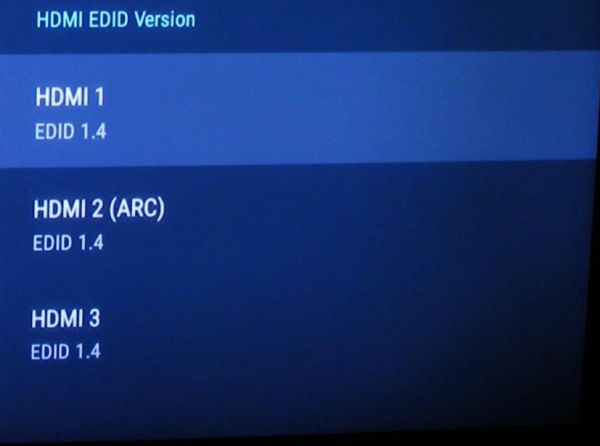Why am I not seeing a picture or not seeing the correct resolution on my Philips Android TV when connected with HDMI?
How to set HDMI Mode
Correcting this issue is simple. You just have to tell the TV what HDMI format to use on the HDMI input your source device is connected to (for example a BD player with 4K UHD HDR 10 output, or a cable or satellite box without 4K output). Navigate to the correct HDMI input for your device following the instructions below, and select the correct mode (2K Mode Compatibility or 4K Mode):
- Press Home
- Go to Settings (the gear icon located on the upper right of the home screen)
- Select Inputs
- Scroll to the bottom of the list to the “HDMI EDID Version” section
- Select the input you are connected to and then choose the correct HDMI EDID Version
EDID 1.4 is the default setting and is for legacy devices
EDID 2.0 is for newer devices that output 4K @ 60 Hz and 4K with HDR 10.